Globus Share
Globus Share Download
Large datasets—especially those containing high-resolution imaging files are downloaded using Globus. This tool enables secure, high-speed transfers between the Lasso platform and your local machine. Globus Connect is particularly useful for downloading the file-based data (e.g., imaging files) in Lasso that cannot be efficiently transferred through standard browser-based methods.
Using Globus Connect Server (Institutional Setup)
If your institution supports the Globus Service (e.g., through Globus Connect Server), we strongly encourage you to use it. This version:
- Connects to institutional or high-performance storage systems
- Enables faster, more reliable transfers of large datasets
To get started, share the DUC and NIST documentation with your IT department. They can install and configure Globus Connect Server on your behalf. For endpoint configuration, IT staff may refer to the Globus Connect Server documentation or contact Globus Support for assistance.
Using Globus Personal Connect (Individual Use)
If your institution does not support Globus Connect Server, we recommend you install the Globus Personal Connect for individual data transfers.
- To get started, sign into the NBDC Datahub and go to the download tools page and click on “Open Globus Personal Connect Download Page”.
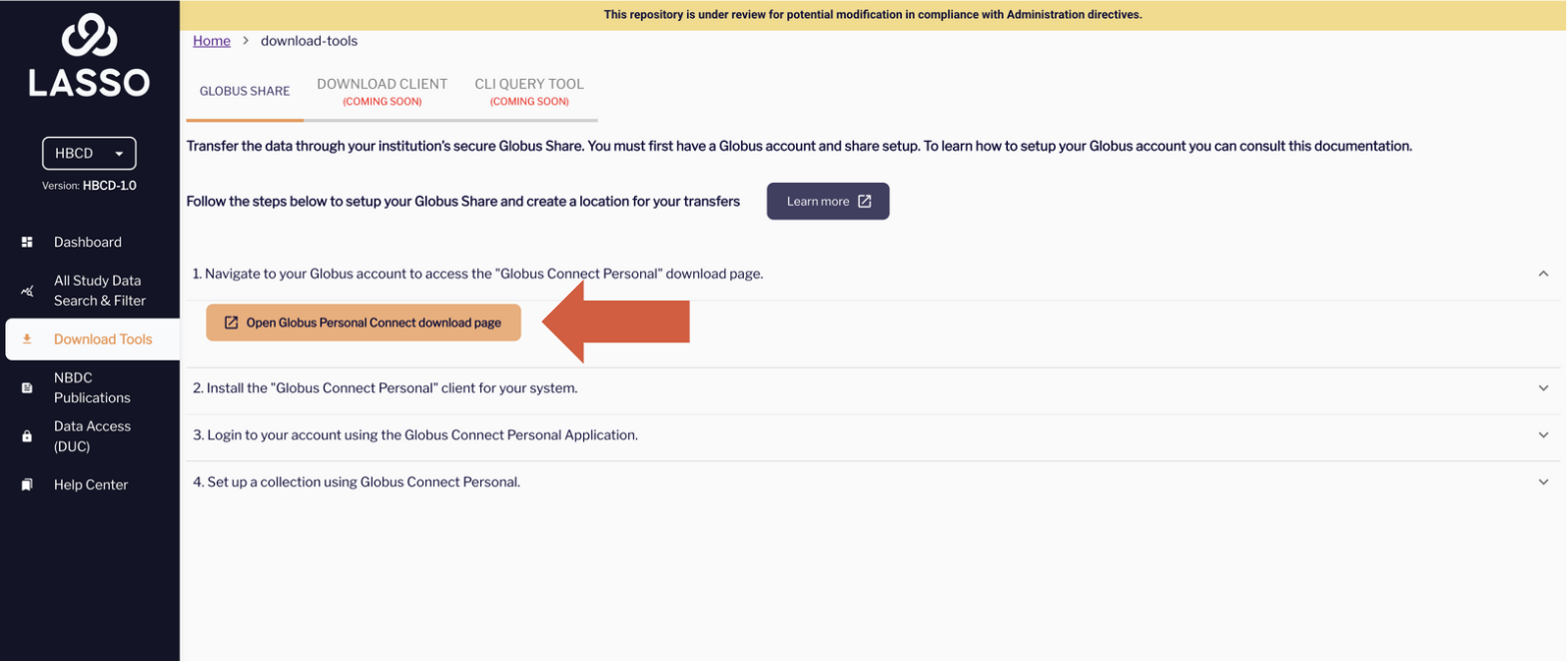
- Next, install the correct application package based on your operating system.

- When prompted, log in to Globus.
- Use your institutional credentials by selecting your organization from the drop-down list.
- If your institution is not listed, create a Globus ID to sign in.
- If you are already signed in, simply authorize Lasso to use your Globus ID.

- Once the application is installed, click on Log In.

- Now, give your collection container a name and hit save. Please DO NOT select the High Assurance checkbox while creating your collections through Globus Connect Personal.

You're now set up to securely download data via Globus Connect. Refer to the All Study Data (file-based) documentation for further instructions on how to download data using this tool.

