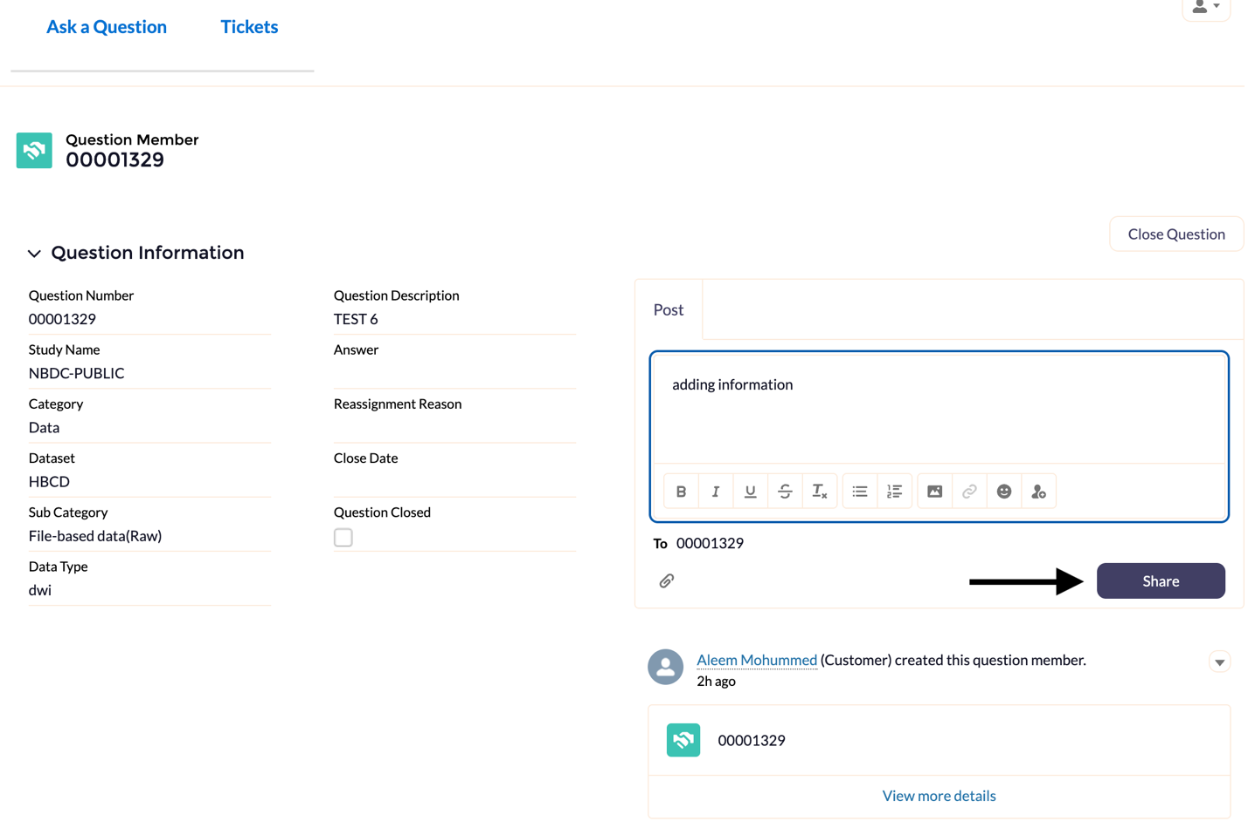Issue Tracker
Take me to the Issue TrackerSubmit a ticket to report an issue or ask a question!
If you have issues or questions, please submit a ticket via the issue tracker; it can be found through the Help Center on the left panel.
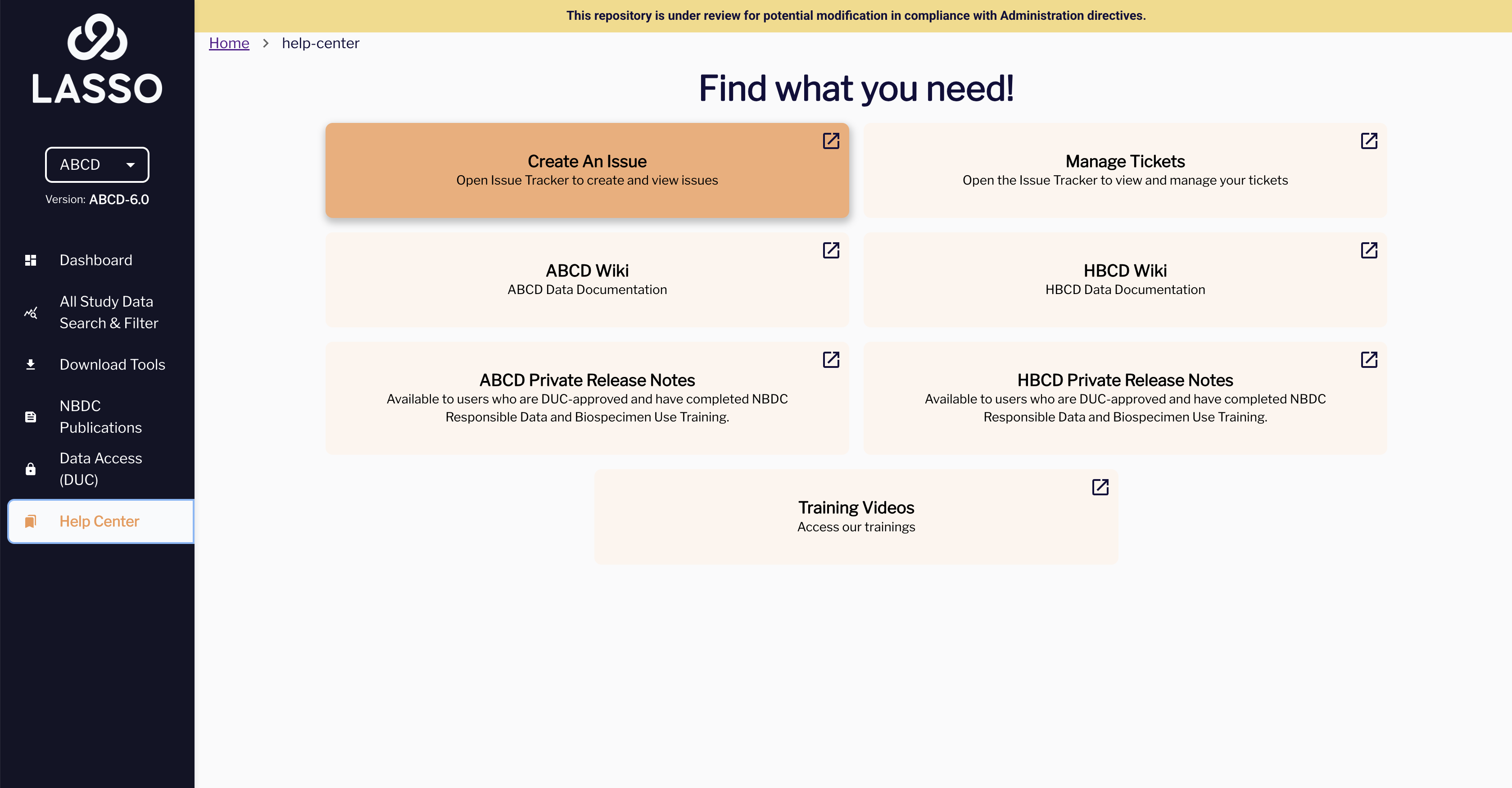
Submitting a ticket ensures your issue is properly tracked and addressed by the right Subject Matter Expert (SME). The more details you provide, the faster we can help.
Creating a ticket
Fill in details
Complete all required fields in the ticket. Please provide clear and specific information about your question or issue. You will receive email notifications as your ticket progresses.
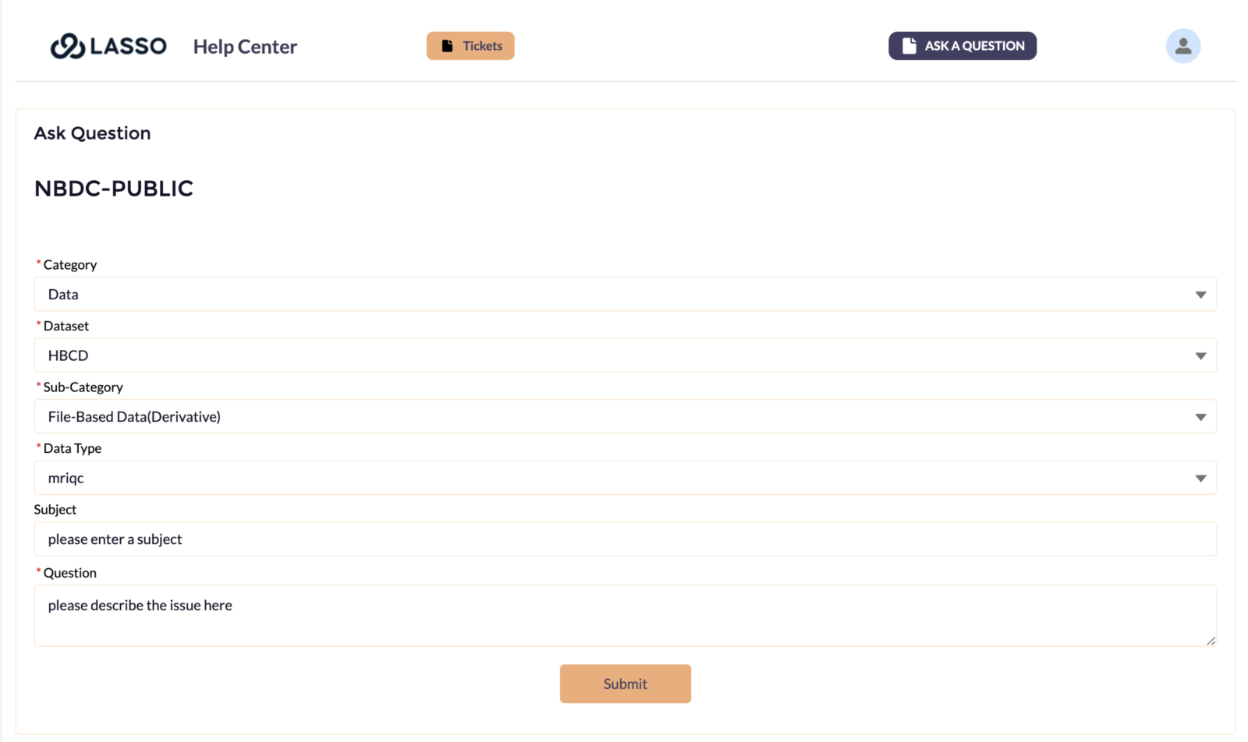
Once a ticket has been submitted, you will be provided with your associated Case Number.
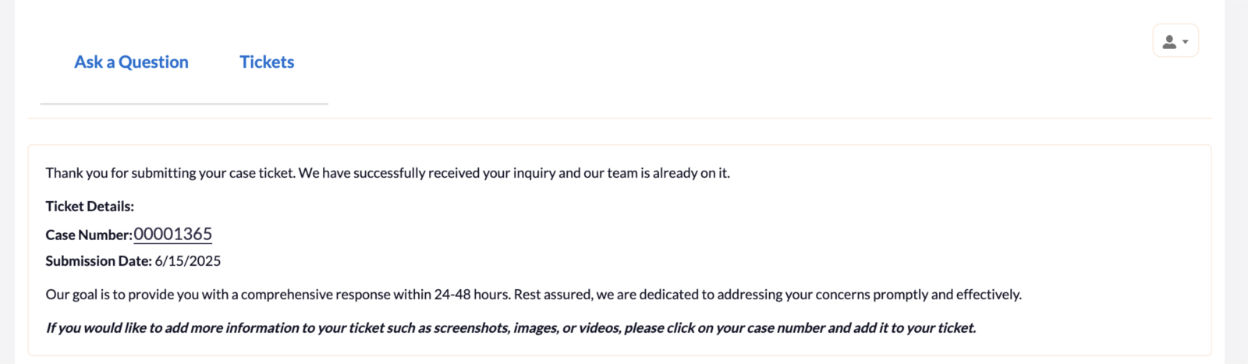
Note: Once a ticket has been submitted, you can add additional information to the ticket to help get the issue resolved quicker. There is a maximum of 10 attachments or 10MB total that can be uploaded to each issue/ticket.
Accessing your ticket
To access your submitted ticket, there are a few methods to review and add information, screenshots, or files to your ticket.
- Accessing the ticket by clicking on “Manage Tickets” button found on the Help Center page in the Lasso Application
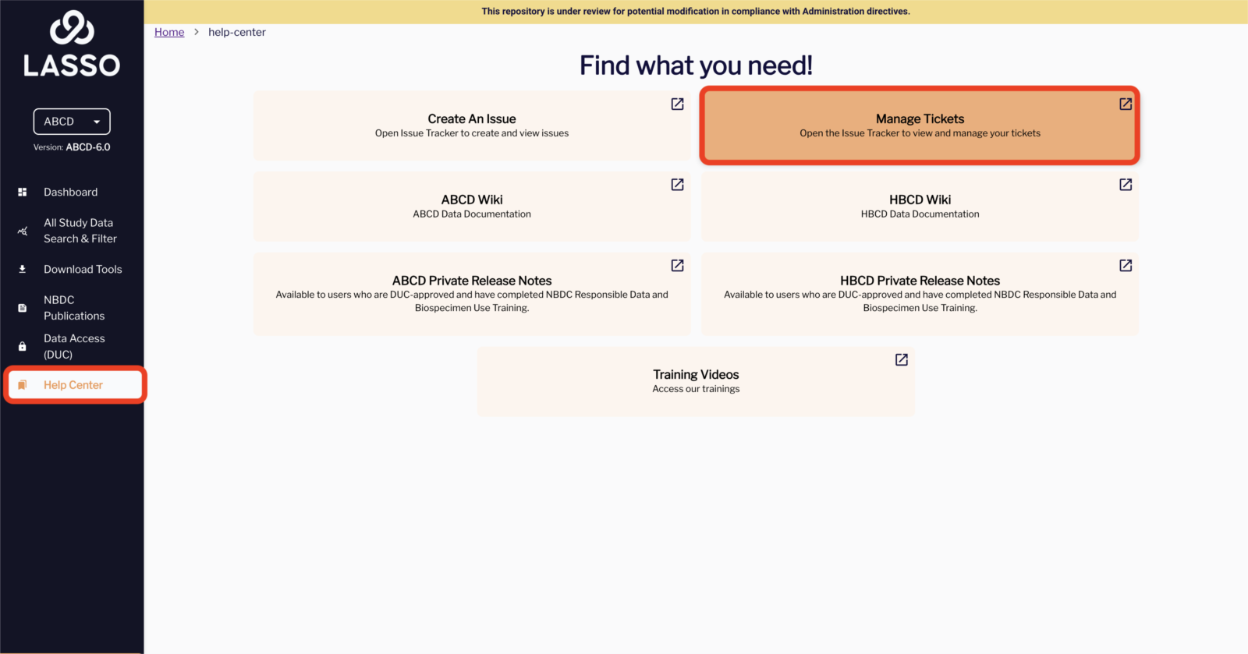
- Clicking on the Case Number found in your confirmation email.
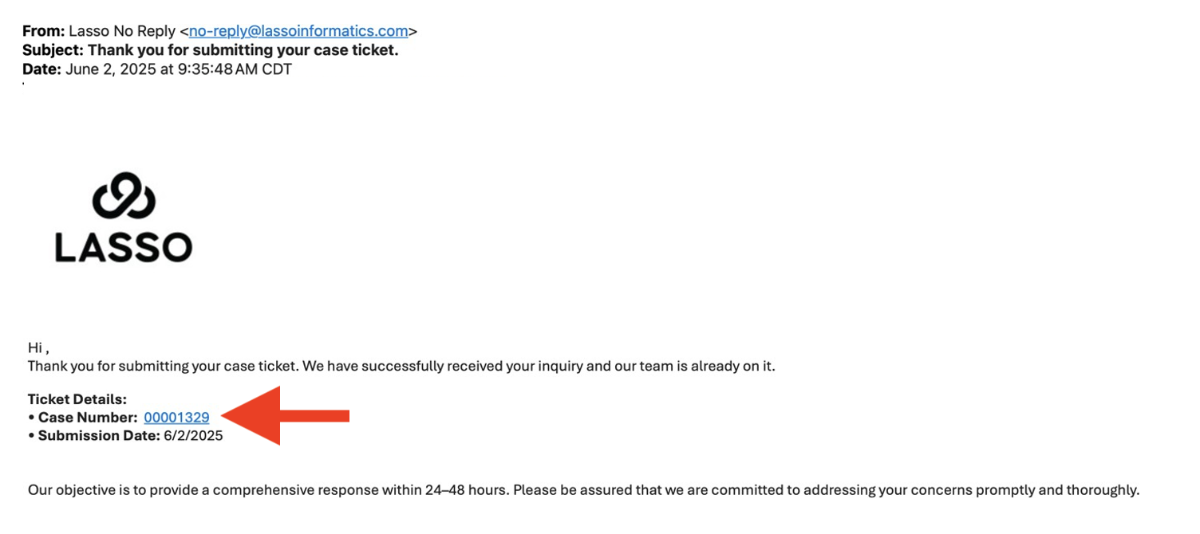
- Clicking on the Case Number link found on the Confirmation Page.
Note: the confirmation page is shown only once after you have submitted your ticket for the first time
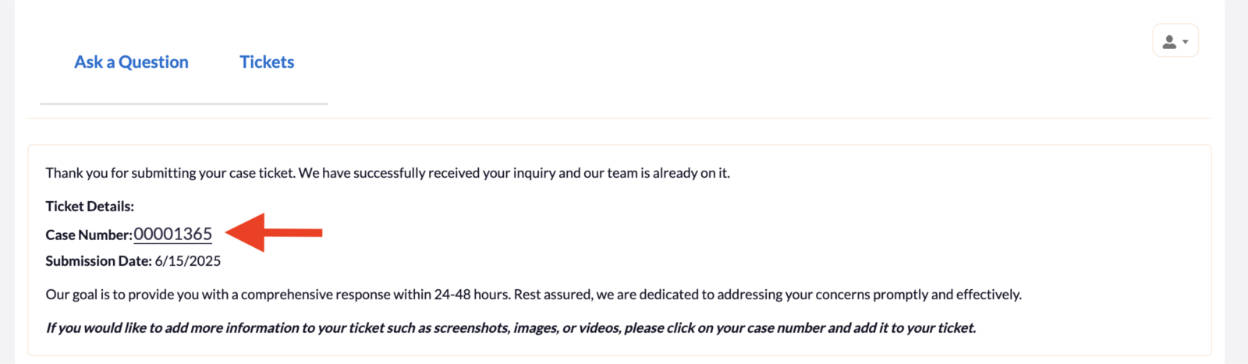
After accessing your ticket through one of the 3 methods listed above, you will be directed to the screen below
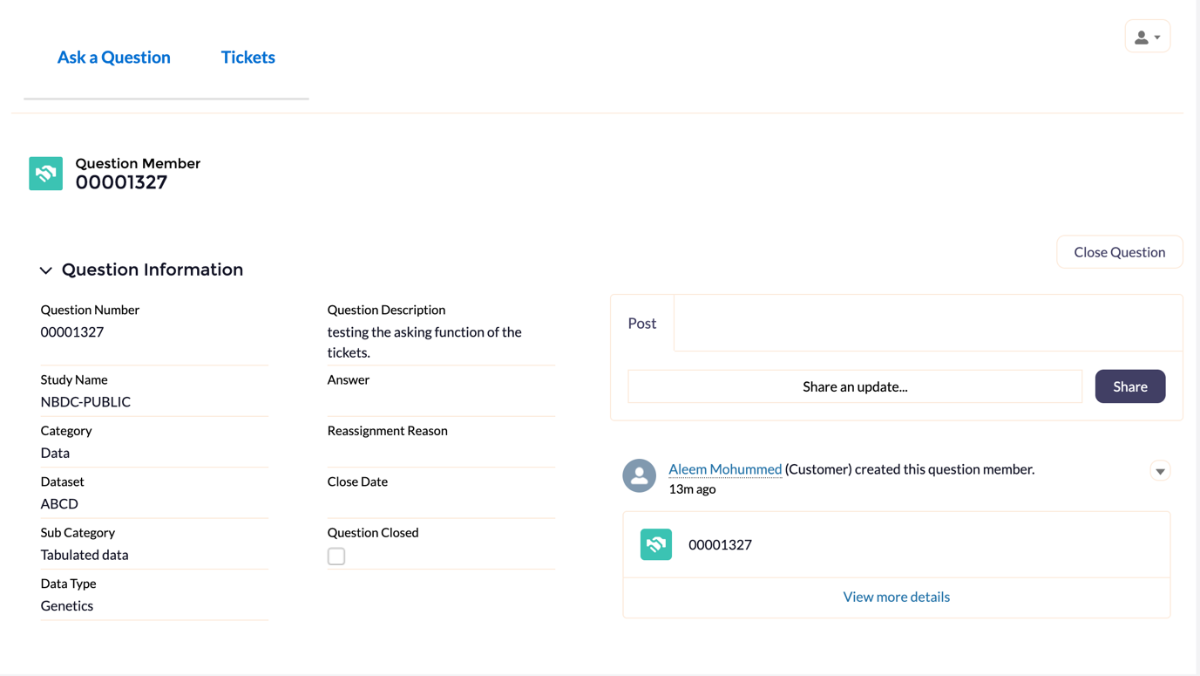
Adding attachments or additional information to a ticket
- To add information to your ticket, click on the “Share an Update” button
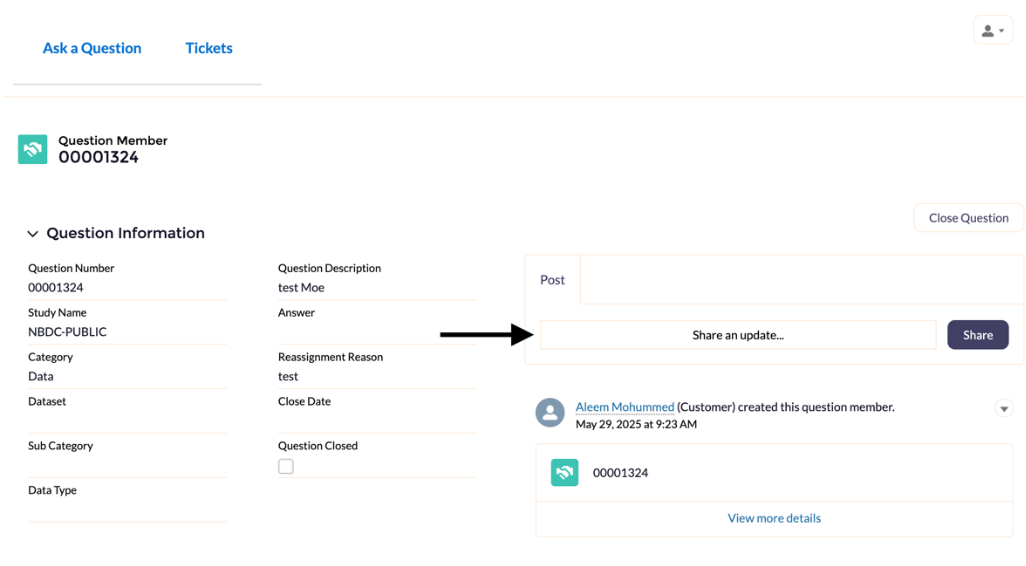
- Enter your additional information in the text box which appears after clicking on the “Share an Update” button
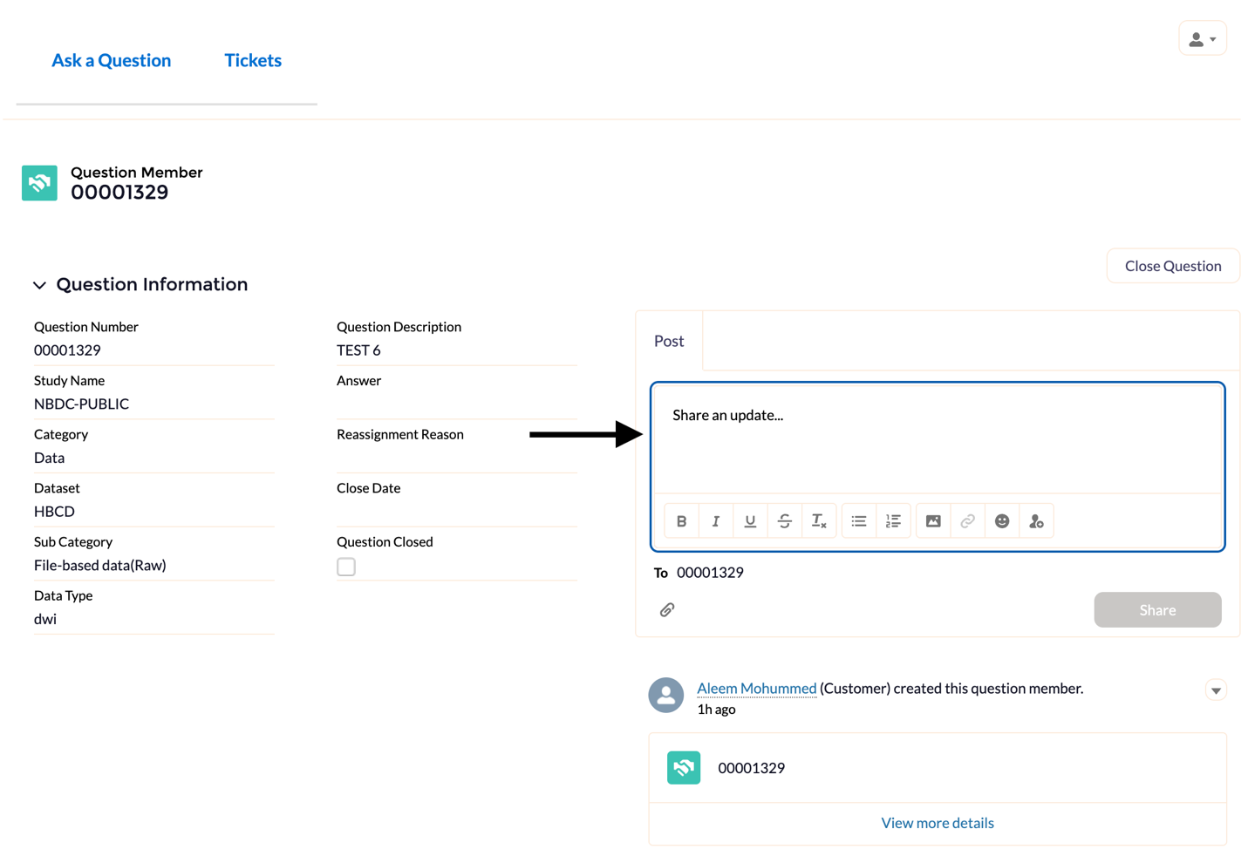
- To add an attachment, screenshot, or file – click on the “Paper Clip” icon found at the bottom left side of the text box.
Note: Only files with the following extensions will be accepted as an attachment – xls, xlsx, csv, doc, docx, pdf, jpeg, png, ppt, pptx
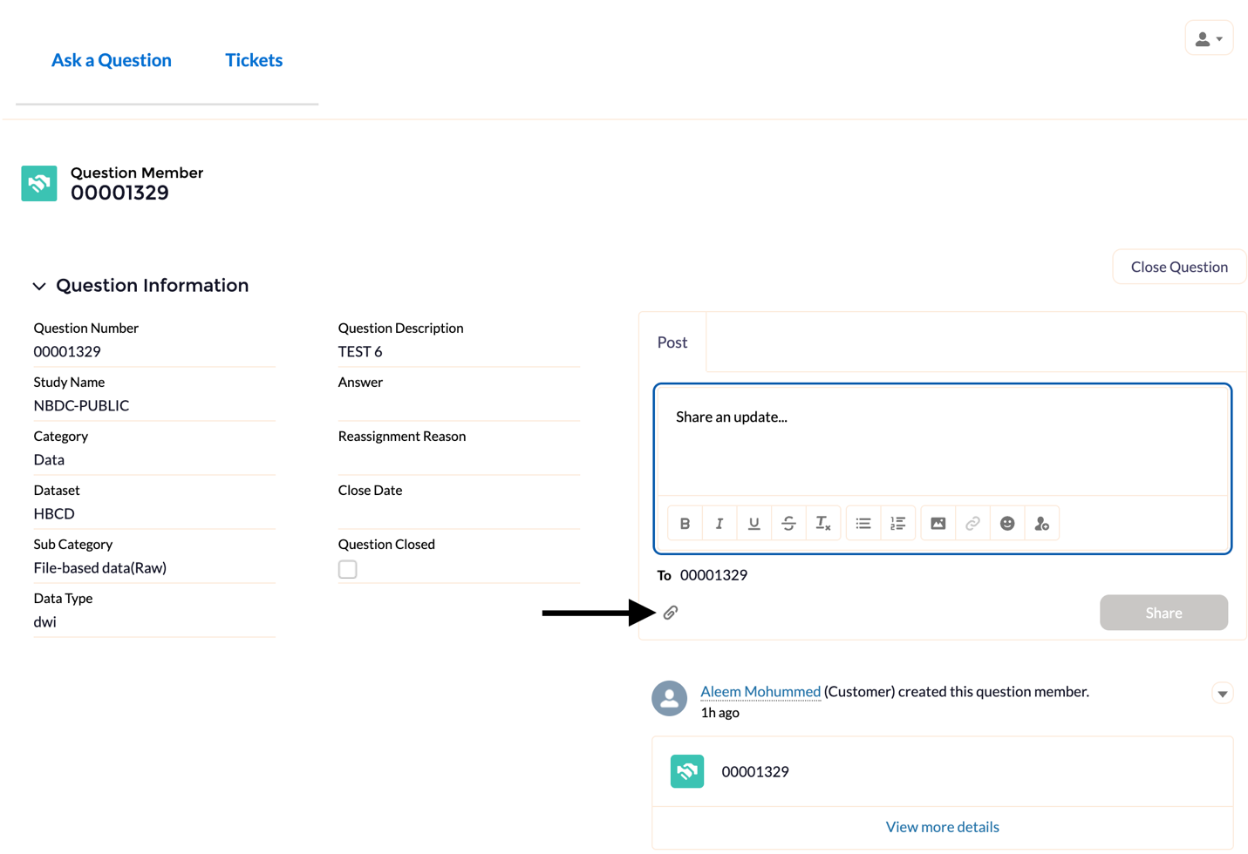
- Once you have added all your information, click on the “Share” button to submit your updates, changes, or responses to the SME.