Dictionary Query Tool
Take me to the DicTionary Query ToolInstructional Video
This guide walks you through how to use the Dictionary Query Tool in Lasso to efficiently build and download tabular datasets and the data dictionary.
Basic Workflow
- Go to the All Study Data Search & Filter Module in the left-hand menu bar
- Click Dictionary Query Tool in the top right-hand corner
- Search for the variable of interest using the search bar
- Drag selected variable over to the Selected Tabulated Data box on the right-hand side of the screen
- Click Download Data
- Click Download Data Dictionary
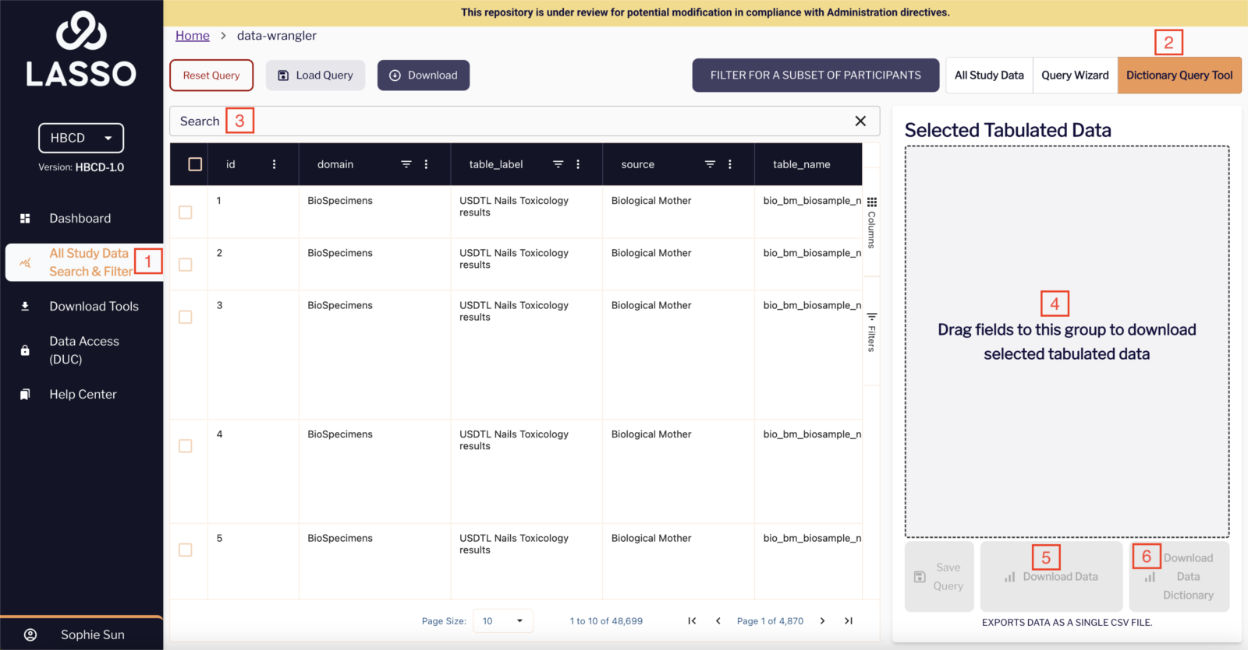
Optional Features
Explore & Filter Variables
- Use column-level filters to locate specific variables of interest.
- You can filter by domain, table name, source and more.
For help understanding column labels, see the table at the bottom of this document.
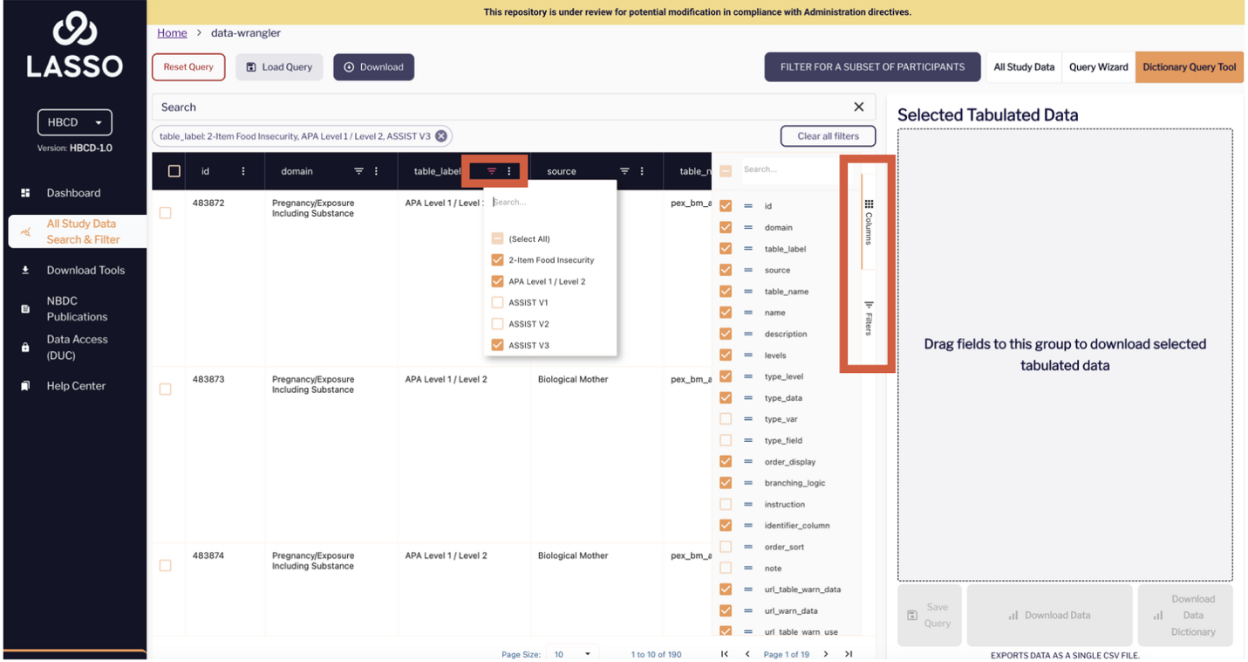
Export the Data Dictionary
You can download the data dictionary or codebook for all variables in the study by:
- Clicking the “Download” button at the top of your screen
You can also download the data dictionary for the specific variables you queried by:
- Clicking “Download Data Dictionary” button next to the Download Data button to generate a dictionary only for the instruments currently selected
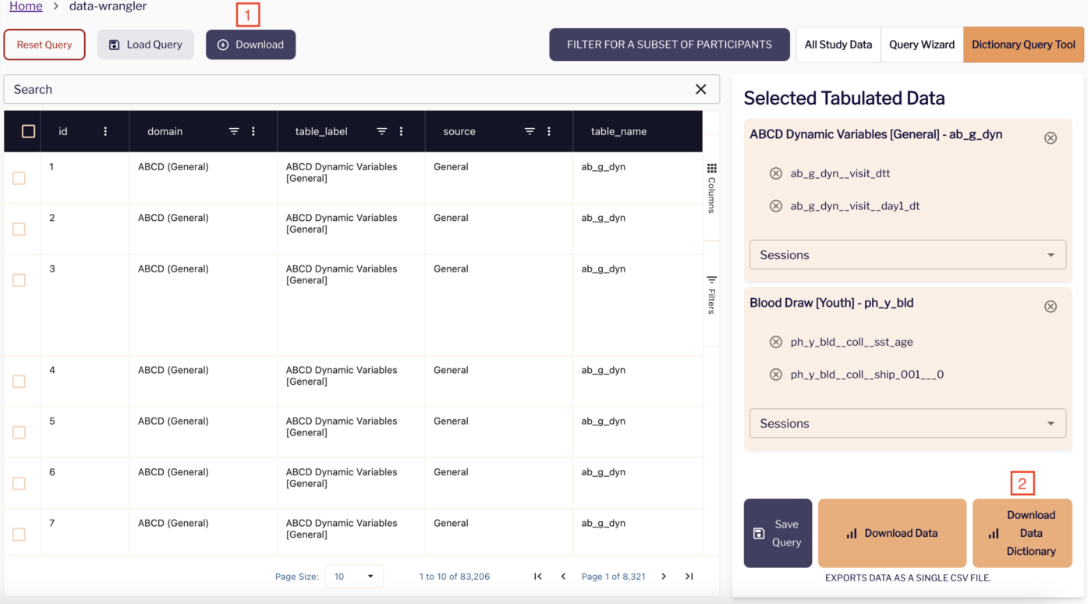
What do the column names mean in the Lasso Dictionary Query Tool?

